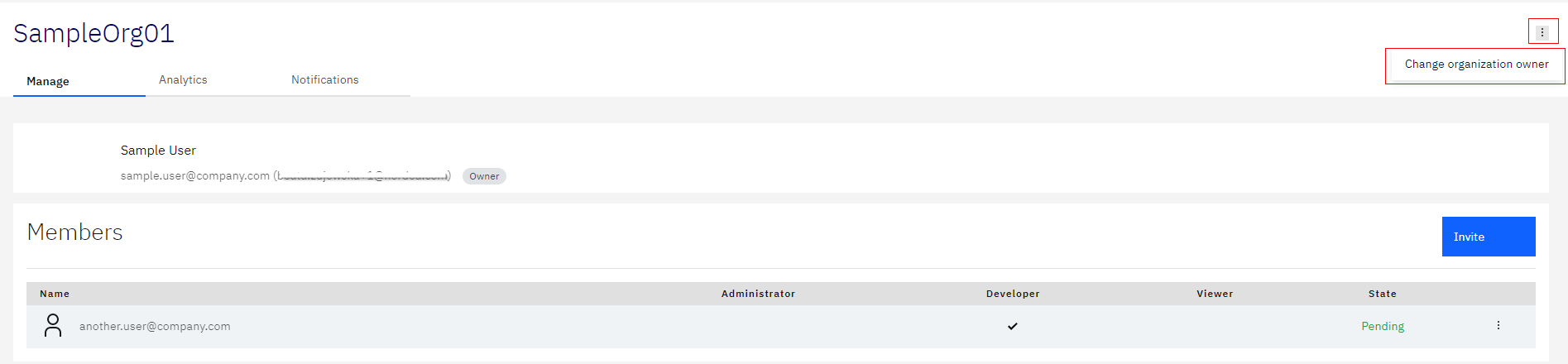View your organisation, invite additional users and change organisation ownership ↓
Click your organisation name in the top right corner.
Then click [My organization] in the drop-down menu to access the organisation status page.
You can invite additional users to the organisation with different accesses as well as pass on the organisation ownership to another user in the organisation.
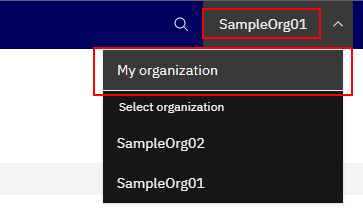
Invite a new user to join the organisation either as an Administrator, Viewer or an App Developer:
Administrator role
- Administrator can can make changes to the APP name, redirect URI and unsubscribe from active subscription(s)
- Administrator can add new users or remove existing users to or from the Organisation in question
- Administrator can change Organisation owner
Viewer role
- Viewer will have view access to the portal
- Viewer can see App name, redirect URI and active subscription(s)
- Viewer cannot see client ID or Secret
App Developer role
- App Developer can see Client ID and reset the Client Secret
- App Developer can make changes to the APP name, redirect URI and unsubscribe from active subscription(s)
- App Developer cannot add new users or remove existing users to or from the Organisation in question
Click [Invite] to
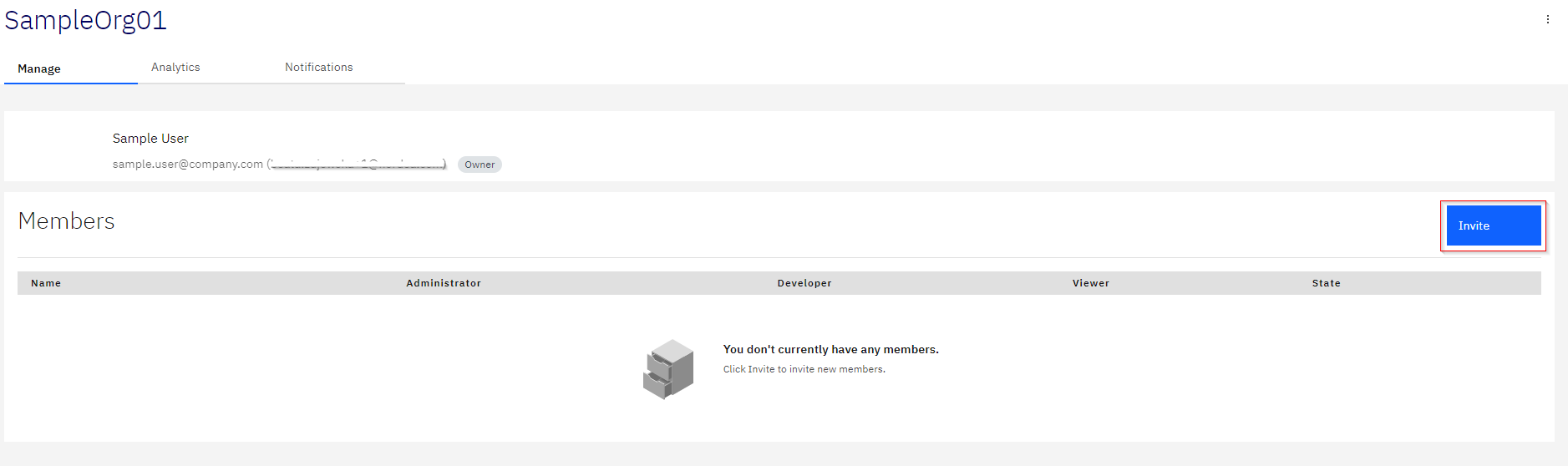
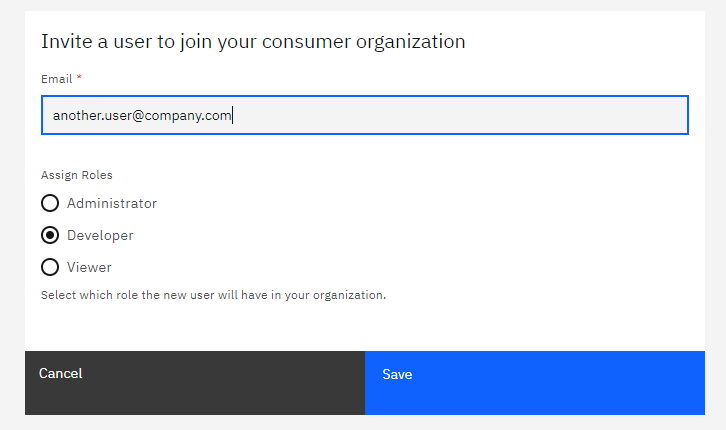
| PLEASE NOTE: Email address used for the invite will be registered as the username for the invited person |
Click tree dots on the right [Change ownership] and then click [Change organization owner] to pass on the organisation ownership to another user already invited to the organisation.